If you’re still using Windows 7 because you hate Windows 8 and you use more than one monitor, you’ve probably run into the limitation of not being able to use a different wallpaper for each monitor. Windows 8 actually has quite a few awesome features for dual or more monitor setups, but until they fix the whole Start Screen/No-Start-Button issues, people aren’t going to be migrating anytime soon.
Luckily, there are a couple of things you can do to rectify this problem in Windows 7. I’ll walk you through the different methods, starting with a simple little trick in Windows 7 which won’t require you to install any third-party software. The rest of the options are freeware or commercial applications.
Method 1 – Create a Larger Image
If you have multiple monitors that are using the same resolution, then you can actually create an image that is the width of all the monitors combined and use that as your wallpaper. For example, if you are using two monitors with a resolution of 1600×1200, then you can create an image that is 3200×1200 and load that up as the background.
The only thing you have to do is to choose Tile and it will span the image across the screens. If you have three monitors, then you would create an image that is 4800×1200 and so on.
Now if you have monitors with different resolutions because the monitors are different, then you can use a similar technique, but you’ll have to play around with the alignment to get it right. You’ll still stitch the images together, but you’ll have to leave some black or white space at the bottom of one to get them to align correctly.
A cool site that helps you find wallpapers for multiple screens is InterfaceLift.com. Or you can find wallpapers for the exact resolution that you need. It’s a very help site in this regard.
Method 2 – Dual Monitor Tools
A free and open source program called Dual Monitor Tools works really well for using different backgrounds in Windows 7.
You can use it to spread one image across multiple monitors or you can use a different image for each monitor. The program lets you adjust the images and preview the changes before you actually set the wallpapers. It can also handle if one monitor is landscape and another is portrait.
The program also has a bunch of other features like swap screen for managing windows using hotkeys and dual launcher, which lets you open applications with hotkeys and have then open on specific monitors at specific positions.
Method 3 – DisplayFusion, UltraMon, MultiMon
There seem to be only a couple of players in the multi-monitor software camp and those are namely DisplayFusion, UltraMon and MultiMon. Both DisplayFusion and MultiMon come with free versions that can accomplish the goal of setting different wallpapers in Windows 7. If you want all the extra features that they include, you can buy the paid versions, but for our purposes it’s not necessary.
Luckily, I already wrote a review of these three programs: Best Dual Monitor Software. It’s really hard to say which one is better since they all do a REALLY GOOD JOB .
.
Of course, like I mentioned before, in Windows 8, you no longer have to worry about this problem. Now you can just right-click on the image and choose which monitor you want that background to apply to.
If you know of another way or use a different program for setting different backgrounds in Windows 7, please let us know in the comments.
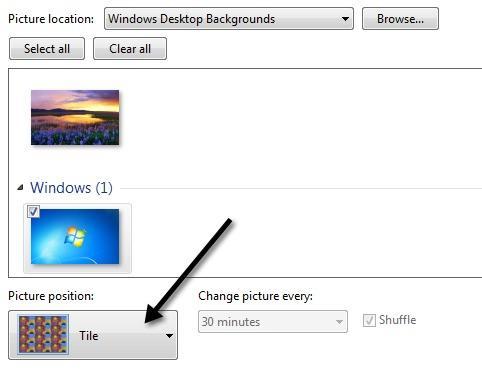
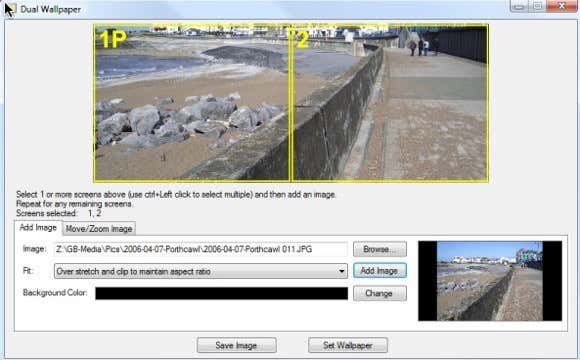
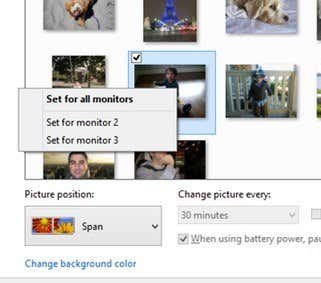
No comments:
Post a Comment